Introduction
The Resource Booking app allows users to manage a list of resources and to reserve those resources in a weekly calendar view. The app will check to make sure that there are no double bookings.
Besides the default page of the app which provides access to the Resources & Bookings lists, you can add an App Part to any page on the host site to display the calendar and allow users to add and delete reservations. The App Part does not contain links to open the Resource and Resource Bookings lists.
Managing Resources & Bookings
Below is a screen shot of the default app page.
There is a link to the list of Resources where users can manage the names of the available resources.
The Resources list is a simple list that contains only 1 column, which is the title of the resource. If you delete a Resource from the list it won't have any impact on any existing bookings.
There is a link to the list of Resource Bookings where you can manage bookings of resources.
The Resource Bookings list contains columns for the name of the resource, start and end time and owner of the booking. This is just a custom list and won't validate any double bookings, that functionality is only within the booking form described later. It could be useful to create addition custom views of the bookings or easily manage multiple bookings by taking advantage of Sharepoint's out of the box list functionality.
Navigation
By default the app will show the current week. But you can navigate previous and next weeks by click on the arrow buttons. When a user hovers the mouse over a booking a popup will display the name of the booking owner.
Filtering
You can filter the resources that are displayed in the weekly view by checking the Resources in the Resource Filter box at the bottom right.
Create New Bookings
To create a new booking, click on the  icon at the right of the day header. You can only create booking reservations that occur in the future, the icon will not appear on days in the past. Please use the Resource Bookings link to access the list if you need to manage bookings from the past.
icon at the right of the day header. You can only create booking reservations that occur in the future, the icon will not appear on days in the past. Please use the Resource Bookings link to access the list if you need to manage bookings from the past.
When you create a new booking the owner field will default to the current user. The start time will default to the nearest 10 minute interval to the current time. Both the start and end times are set to 10 minute intervals.
When you Save a booking a check will be made to ensure there are no clashes with other reservations. If a clash is found the save is cancelled and a message displayed informing you of the name of the person who has already reserved the resource.
Deleting a Booking
To delete a booking click the red cross next to the booking entry. Only the booking owner can delete a reservation from the weekly view and you can only delete bookings that are in the future, the red cross will not appear otherwise. You can use link to the Resource Bookings list to delete any booking if you have the permission todo so.
Using the App Part
Below is a screen shot of an example page where the Resource Booking app part has been added. The only difference is there are no links to open the Resources or Resource Booking lists.





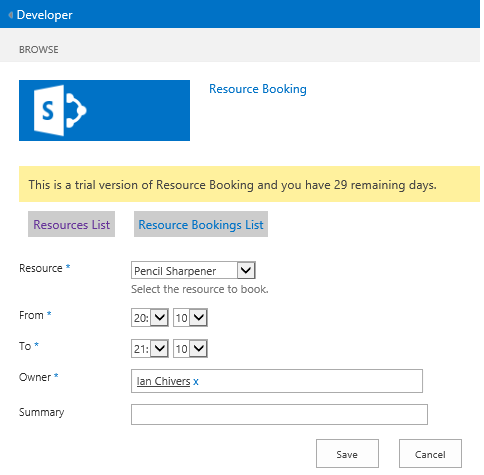



found your SharePoint 2013 version in the SharePoint App store. Unfortunately our external SharePoint host hasn't enabled Apps, and it's a pain to set that up. Do you have a solution version that can be deployed?
ReplyDeleteHappy to pay for it.
Hi Mark,
ReplyDeleteHappy to do that, I'll remove the licence checking and package it up for you. Could you provide me with an email address where I can send it ?
Ian.
thanks Ian. We're a charitable organisation so not paying our external vendor to set up App store is a good thing.
ReplyDeleteYou can e-mail me at mmarriott at pcycnsw DOT org DOT au
Cheers and thanks again!
Hi Ian,
ReplyDeleteWe need a membership card booking in Sharepoint, I found your "Resource Booking" app is quite useful. Is there any way to remove booking time, as our membership card booking is by day - once people booked, he'll use for the day. Also can we modify in the way that, the booking of weekend (Sat&Sun) will consider as one block.
Thanks.
Hi Ian,
ReplyDeleteI had a question about your Resource Booking App for Sharepoint. If the purchase is made for 10+ people license, will that unlock the ability to customize the resource list with items our company uses instead? We want to use it to book Vehicles loaned out to employees.
Also, We would like to pay for support if it is available.
Hi Robert,
ReplyDeleteYou can edit the list of resources to whatever suits you regardless of the licence you buy. There is a 1 month free trial, so I suggest you download it and give it a try. I can't commit to providing support, but I'll always do my best to fix any bugs. Suggestions for improvements are also very welcome.
Ian.
Hi Ian, Thank you for getting back to me. I understand I can edit the list in Quick Edit Mode, but the ability to edit the list in List Setting is not available. Is that a paid version feature? I have numerous columns I need to be able to edit and if I do it in quick view and make a mistake, I have to delete the entire column and start over. For example, if I create a column and specify it as a Text, then change my mind and want it to be a choice I'm unable to do that in Quick Edit mode. Could you please let me know when you can. Thank you!
ReplyDeleteHi Robert,
ReplyDeleteI think you can edit the list settings, but you'll need to "fudge" a url to get to it. If you copy navigate to the list settings of another list, then copy & replace parts of that url with the list id of the resources list then you should be able to get there.
Hope that helps,
Ian.
Hi, I just downloaded the app and want to change the view to a month view without weekend. How can I change it?
ReplyDeleteHi,
ReplyDeleteIf you're talking about changing the app part you can't.
Ian.
Hello.
ReplyDeleteYou ought to make a video demo for the product. If there is a video out there then I am not aware of it. The feature specifically I am looking for is to be able to reserve multiple resources for a same meeting instead of reserving them separately for the same meeting.
Hi Ian, is there anyway this can link to Outlook so that when you make a booking, the relevant people are notified and it gets booked into the calendar?
ReplyDeleteHi Ian,
ReplyDeleteI'm in the same situation as Mark. We need something that we can deploy internally. You can contact me at acaky AT cloca DOT com
Thanks,
Hi Ian, - in theory, I think this app will work perfectly for us. I just got the 30 day trial but I've noticed that it's not giving me the error when i reserve the same product at the same time. Is this just a glitch? Am I doing osmething wrong?
ReplyDeleteHi Ian,
ReplyDeleteWe are also in the same situation as Mark, found your SharePoint 2013 version in the SharePoint App store but we have not enabled the App store. Would you also be able to remove the license checking and package it up for us and email it? We would also be happy to pay so we can see the 30 day trial.
my email address is rbotner@otpco.com
Thanks!
Is there a way in the resource booking to assign an approver for a resource?
ReplyDeleteThanks
Steve
Hi,
ReplyDeleteI'm interested by this app for SharePoint 2016 OnPrem, Can we have a chat. Mail : contact@bbs-solutions.dz
Thx
I purchased this app and it will not allow me to change the items that can be booked. The links show on your page here are not available. I would like our money back. This app is not usable.
ReplyDelete